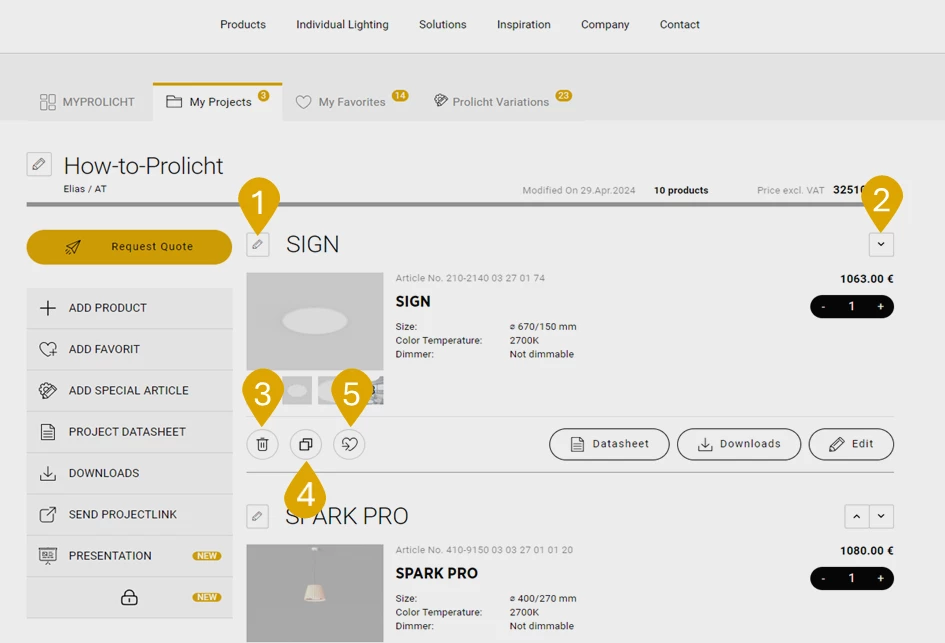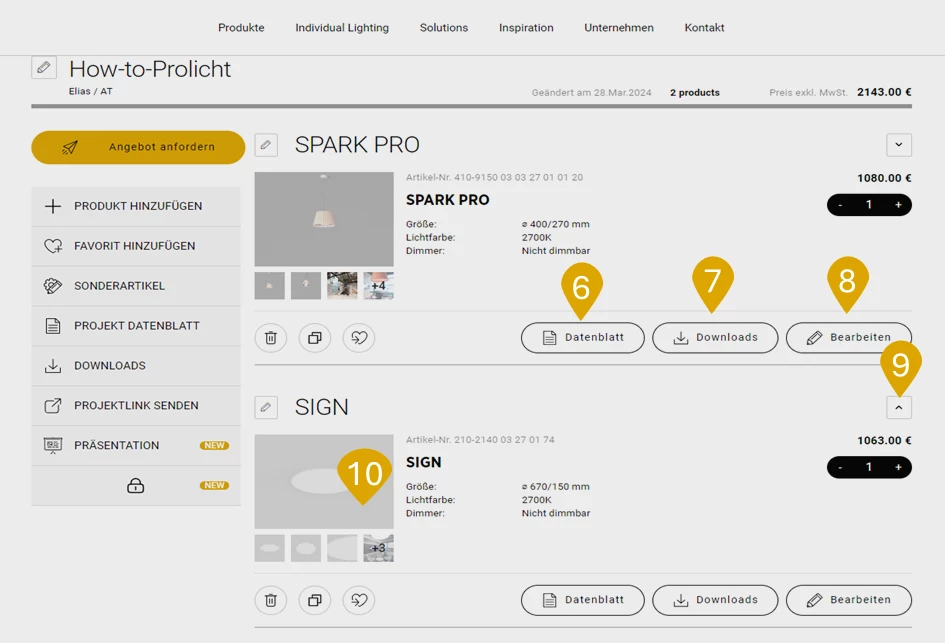Content
Overview of the product features in the project:
-
- Change name: Click on the pencil icon to change the name of your product. The name of your product will appear on the quote and later on the order, and will be printed on the label of the product.
- Change quantity: Here you can select the number of products you need for your project.
- Delete: Click on the bin icon to remove a selected product from the project.
- Duplicate: Click on the duplicate icon to duplicate a selected product in the project.
- Save as favorite: You can use the heart icon to add a product to the favorites.
- Data sheet: Select this button to open the product data sheet. The data sheet will be downloaded as a PDF file in your download folder
- Downloads: Here you will find a list of available downloads for your product.
- Edit: Here you can further edit your product in the configurator.
- Arrangement: Here you can sort your products in the project. If you click on this icon, you can then rearrange your products using drag & drop.
- Images: Click on an image to open the product gallery.
- Add text module: Scroll to the end of your product list and select the "Add text" button. A pop-up window will open and you can enter a text. You can then use the sort icon to place the text module in the desired position.
- Change name: Click on the pencil icon to change the name of your product. The name of your product will appear on the quote and later on the order, and will be printed on the label of the product.