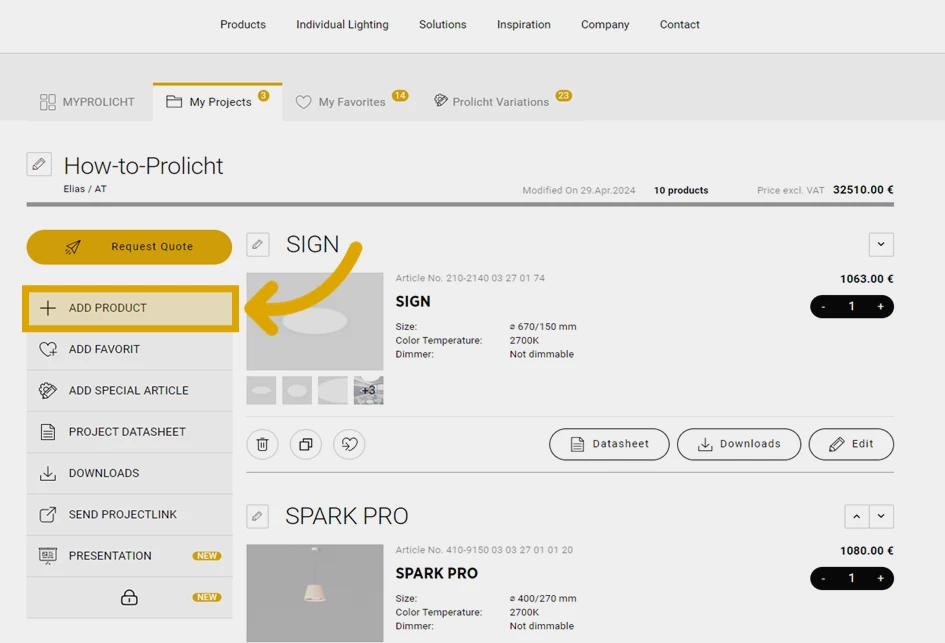Content
Follow these steps to add a product to your project:
- Switch to MYPROLICHT and open the project to which you want to add a product. (How do I create a new project?)
- Select the "Add product" button.
- You will now see all PROLICHT products. To make your search easier, you can filter the products. Click on the product you want to add to the project and then select the "Configure now" button.
- Depending on the product, the single-luminaire configurator or system configurator will open. You can find more information about the configurators in the respective articles.
- After you have configured your product, select Save design.
- A pop-up window will open. To add the product to your project, select the "Add to project" button. You can also save your product as a favorite.
- After you have selected the "Add to project" button, select your project in the pop-up window and press "ok". Your last edited project will always appear at the top of the list.
- In the pop-up window, you can now select "Go to my project area" to return to your project area.