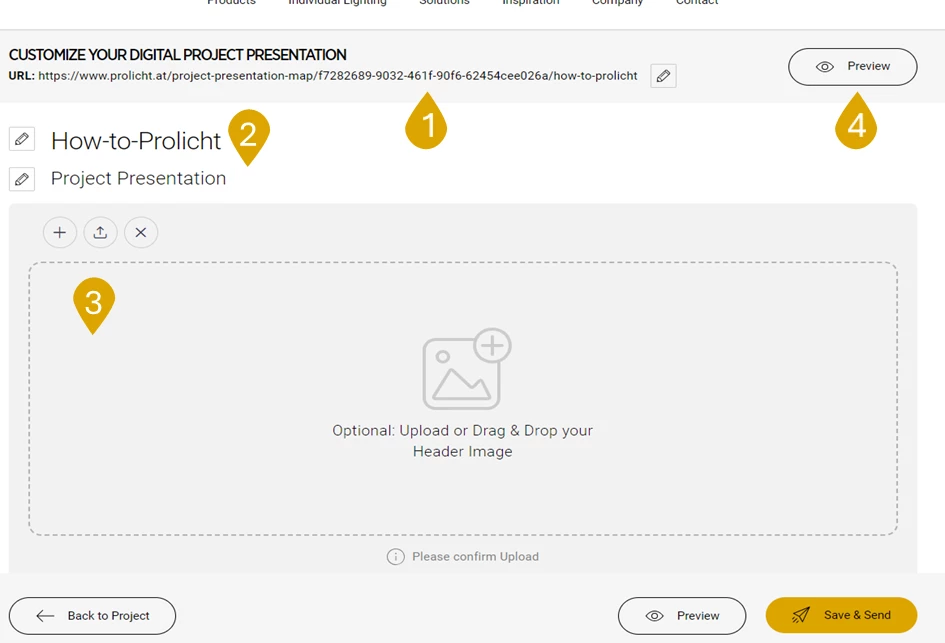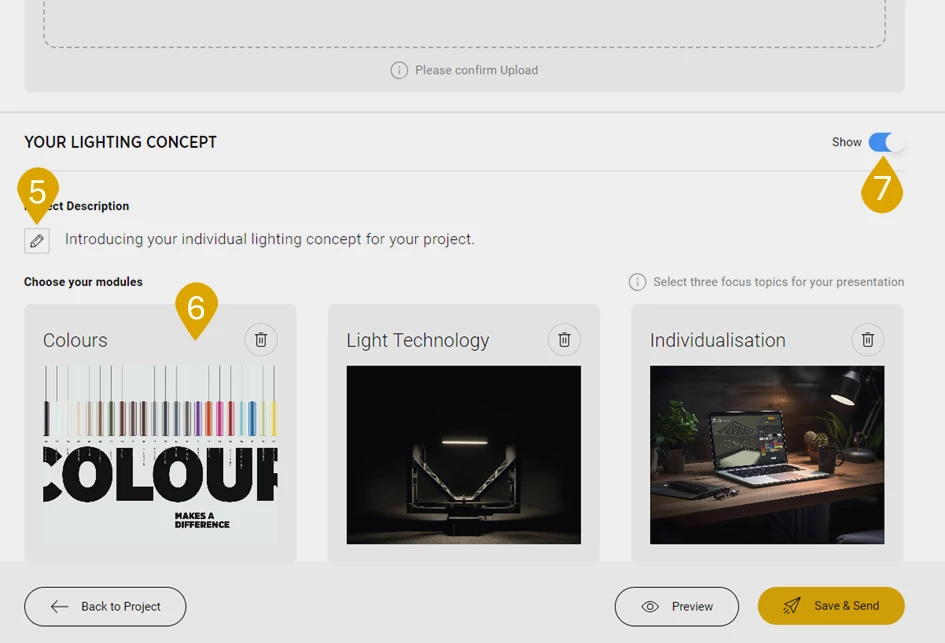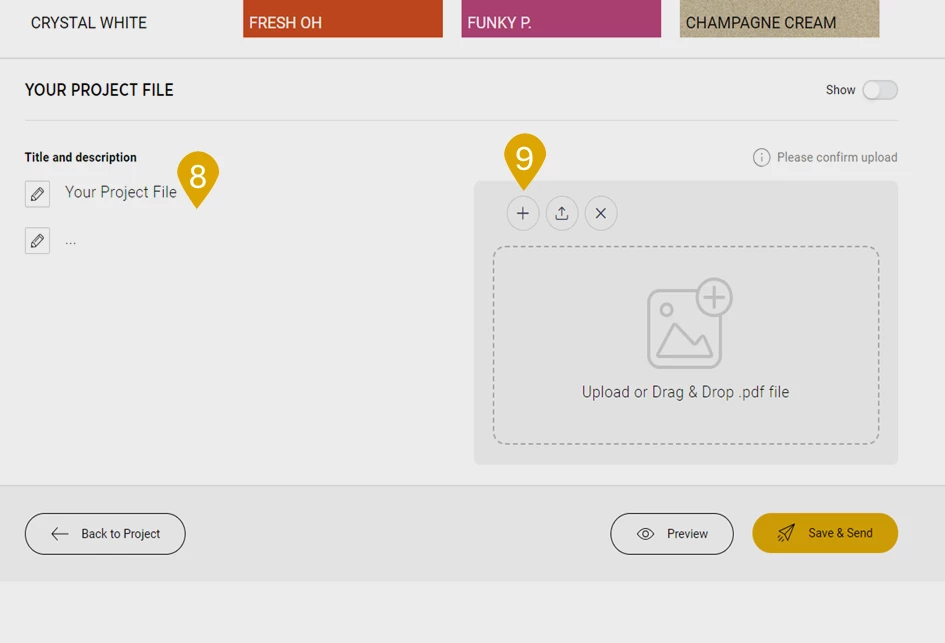Content
Project map: Digital project presentation on MYPROLICHT
The projecet map is an innovative feature on MYPROLICHT that allows you to create a ready-made project map for your project in just a few clicks. You can then download the project map or send it via a link and hand it over to your customer. They can view all the necessary information clearly in the project map!
- Switch to MYPROLICHT and open the project for which you would like to create a project map.
- Select the "Presentation" button. You will be redirected to the project map editor.
Overview of the functions of the project map editor:
- Link: Here you will find the link for your project map. You can copy the link to share.
- Edit title: Select the pencil icon to edit the title and subtitle of your project map.
- Add cover image: You can optionally upload a cover image for your project map here using drag & drop or the plus icon. Once you have added a file, confirm the upload by clicking on the upload icon. If you do not upload an individualized cover image, a suitable cover image will be added automatically depending on the project segment.
- Preview: You can use this button to view your presentation folder.
- Change description: With the pencil icon you can change the description of the project.
- Individual modules: Here you can add three specific modules to your project map. Three preselected modules are displayed. You can remove these with the trash can icon and then select new modules. Select modules that match your products in the project.
Example: You have special PROLICHT colors in your project, so you select the "Colors" module. - Display / hide individual modules: You can use this switch to display or hide individual modules.
- and 9. Add project file: You can add a project file to your project map here using drag & drop or the plus icon. Confirm the upload by clicking on the upload icon. At point 8 you can add a title and text. Don't forget to activate the "Show" button so that the module is displayed in your project map.
You can't quite imagine it yet? No problem, here you can find an example project map!